Introduction
Purpose
This portfolio is written to document my role as the User Interface (UI) designer and my contributions to our project, LiBerry. The following sections describe our project and the enhancements that I added in detail, together with relevant documentation from the user guide and developer guide.
About the project
LiBerry is a free, single-user, and lightweight library management system, developed by my team of 5 people for our software engineering module. It is a command line application designed for small community and private libraries in rural areas. Considering the lack of internet access in rural areas, the application is designed to not require any internet connection to function.
The figure below displays the graphical user interface of our application.
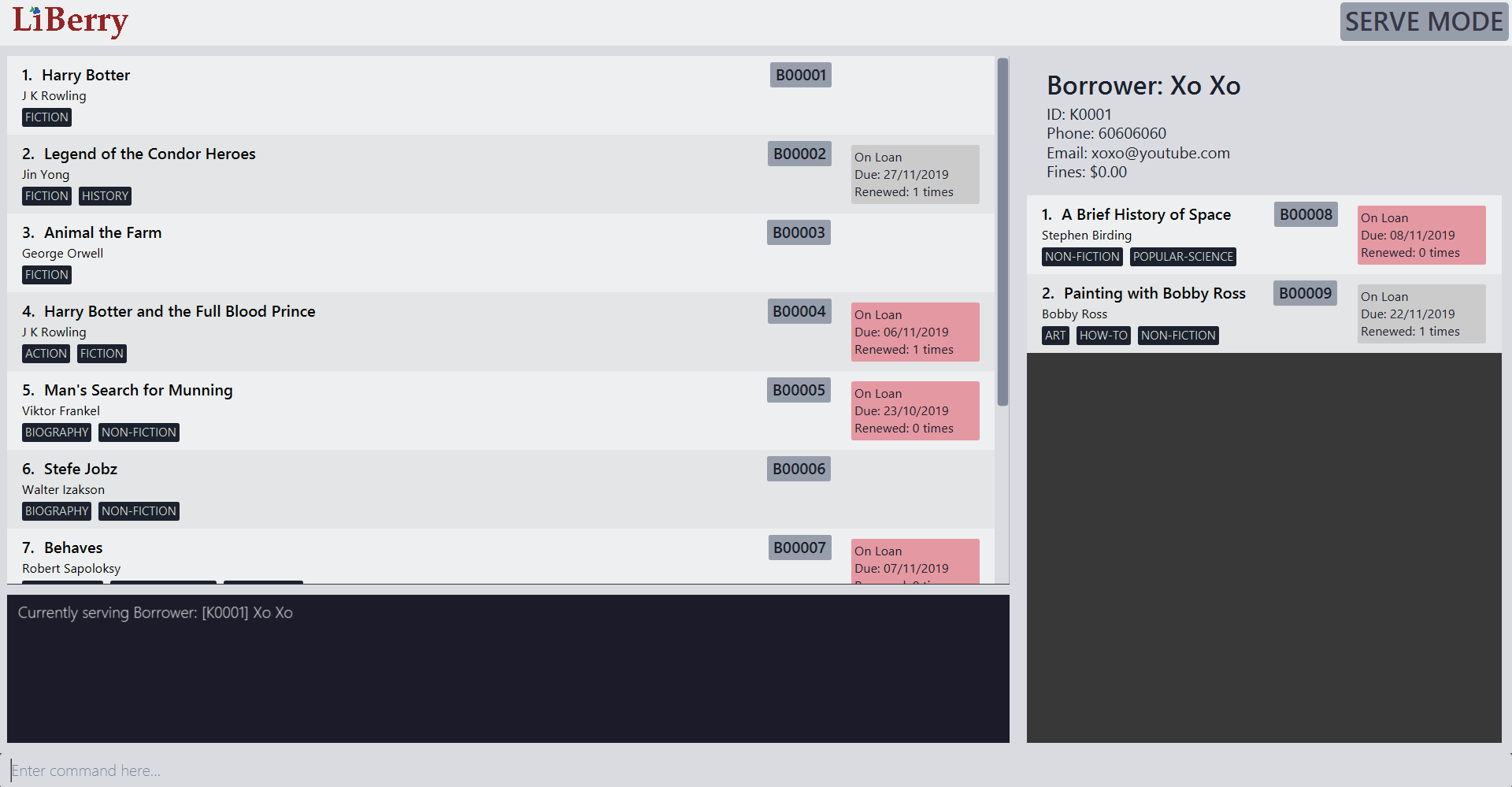
The Graphical User Interface (GUI) of LiBerry, as shown above, is created with JavaFX while the entire software is written in Java.
Main Features
The main features of LiBerry are:
-
Adding/Removing of books
-
Registering/Unregistering of borrowers
-
Loaning/Returning of books
-
Searching of books
These basic features would allow librarians to manage their libraries effectively.
Key symbols
The following symbols and formatting are used in this document:
| Denotes useful tips. |
| Denotes important details to take note of. |
Summary of Contributions
This section describes the contributions that I have made to LiBerry.
Here is the link to the code that I contributed to the project: Code contributed: RepoSense Report
Major enhancement - Undo/Redo feature:
Description:
This feature enables users to undo all previous commands one at a time. Undone commands can be reversed one at a time by using the redo command.
Justification:
This feature makes the application much more user friendly. This is because this feature provides a convenient method for users to rectify any immediate mistakes that was made.
Highlights:
This enhancement was implemented in a way that minimises the memory usage required. In addition, this enhancement is extensible and can be applied to future commands with little overheads. This required an in-depth analysis of design alternatives and the consideration of the target audience of our application.
Secondary enhancement - Set User Settings feature:
Description:
This feature enables users to set customisable settings to our application. Some of the settings includes loan period, which is the number of days a book can be loaned out, and renew period, which is the number of the days a loan can be extended. These user settings are then stored locally so that users do not have to set them every time they open the application.
Justification:
As every library have different loan policies, this feature allows libraries to customise their own loan policies which is essential for the operation of the library. This feature also allows users to set different policies for different type of books which makes the application more flexible.
Highlights:
The most challenging part of this enhancement is making it persistent as it requires some knowledge of teh storage system.
Minor enhancement:
Added a help command that opens up a window to show the users a summary of commands available.
Other contributions:
-
Project management:
-
Managed release
v1.2.1on GitHub.
-
-
Enhancements to existing features:
-
Documentation:
-
Updated UI component of the Developer Guide (Pull request: #158).
-
-
Community:
-
Reviewed teammates' pull requests (with non-trivial review comments) (Pull requests: #98, #125).
-
Contributed to forum discussions as a group by sharing a tip on checking code coverage when running tests (Link to post).
-
Added suggestions for other teams taking the module (Example).
-
Contributions to the User Guide
Given below are sections I contributed to the User Guide. They showcase my ability to write documentation targeting end-users. |
Setting User Settings: set
Sets the user settings of the application.
Format: set [lp/LOAN_PERIOD] [rp/RENEW_PERIOD] [fi/FINE_INCREMENT] [mr/MAX_RENEWS]
Examples:
-
set
Shows the current user settings.
The yellow box in the figure below is what you will see after entering the set command.
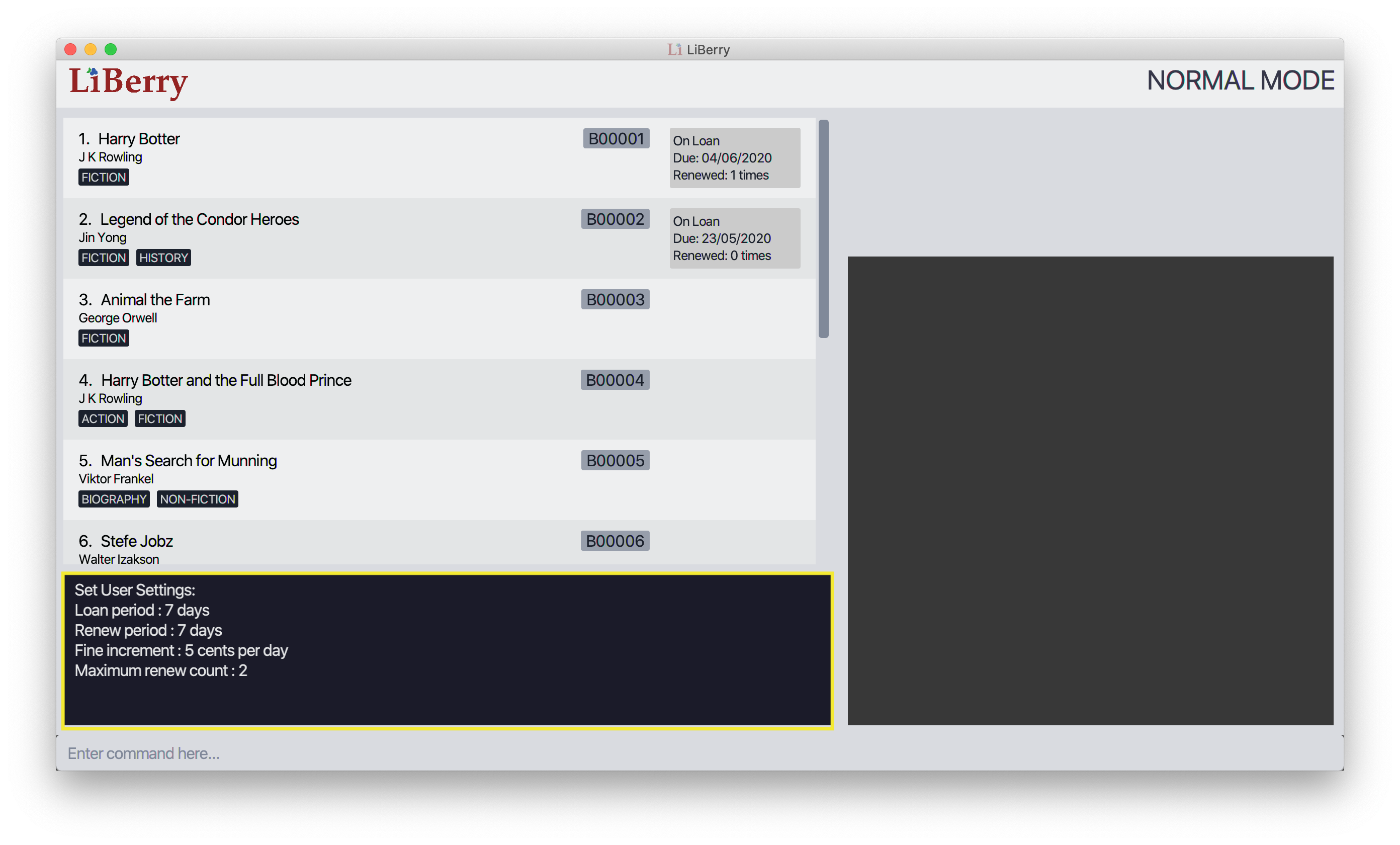
-
set lp/7 rp/7 fi/5 mr/2
Sets the loan period to 7 days, renew period to 7 days, fine increment to 5 cents per day and maximum renews allowed to 2.
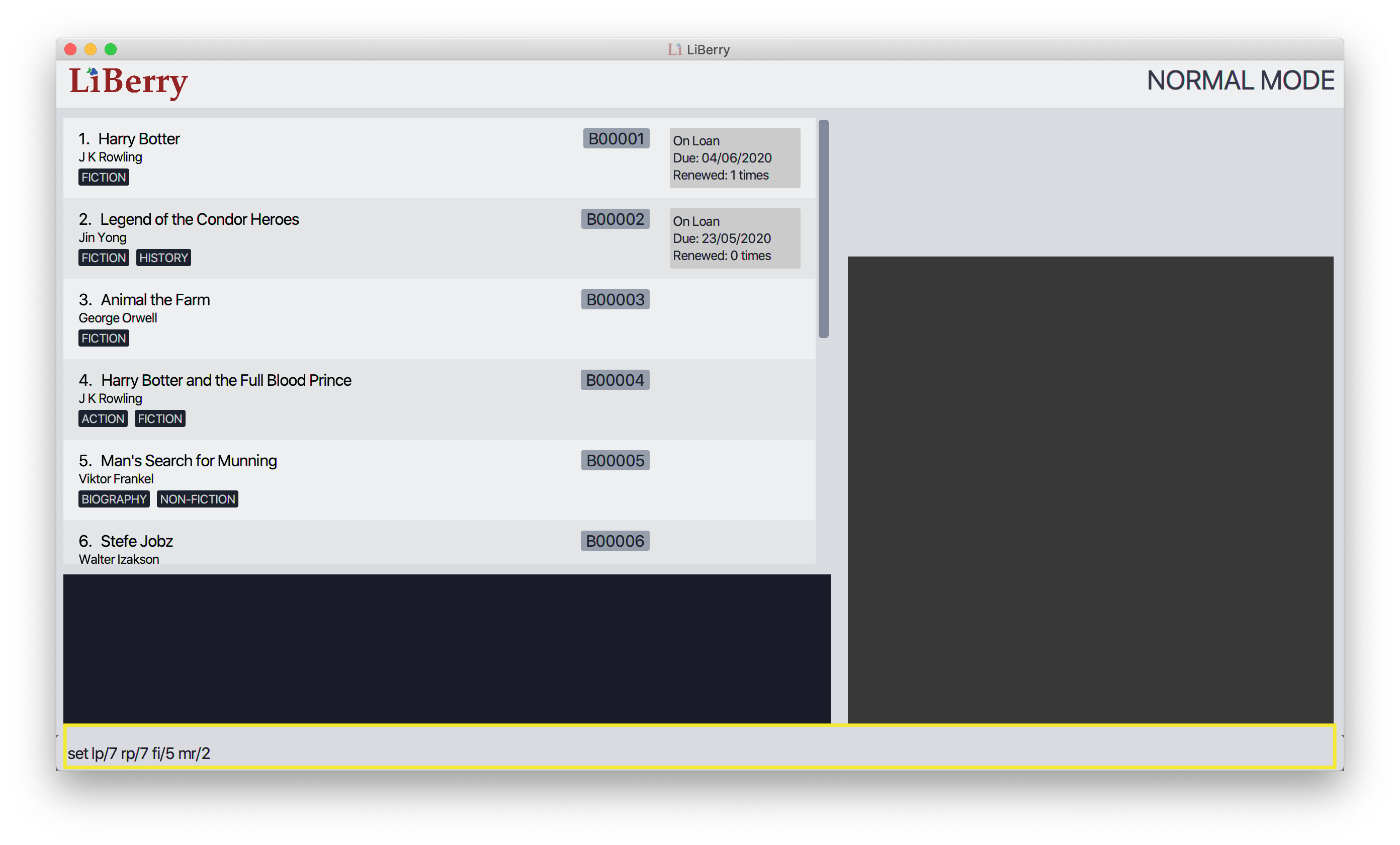
The figure above shows the user interface before the set command is executed. The yellow box shows the set command that is being entered.
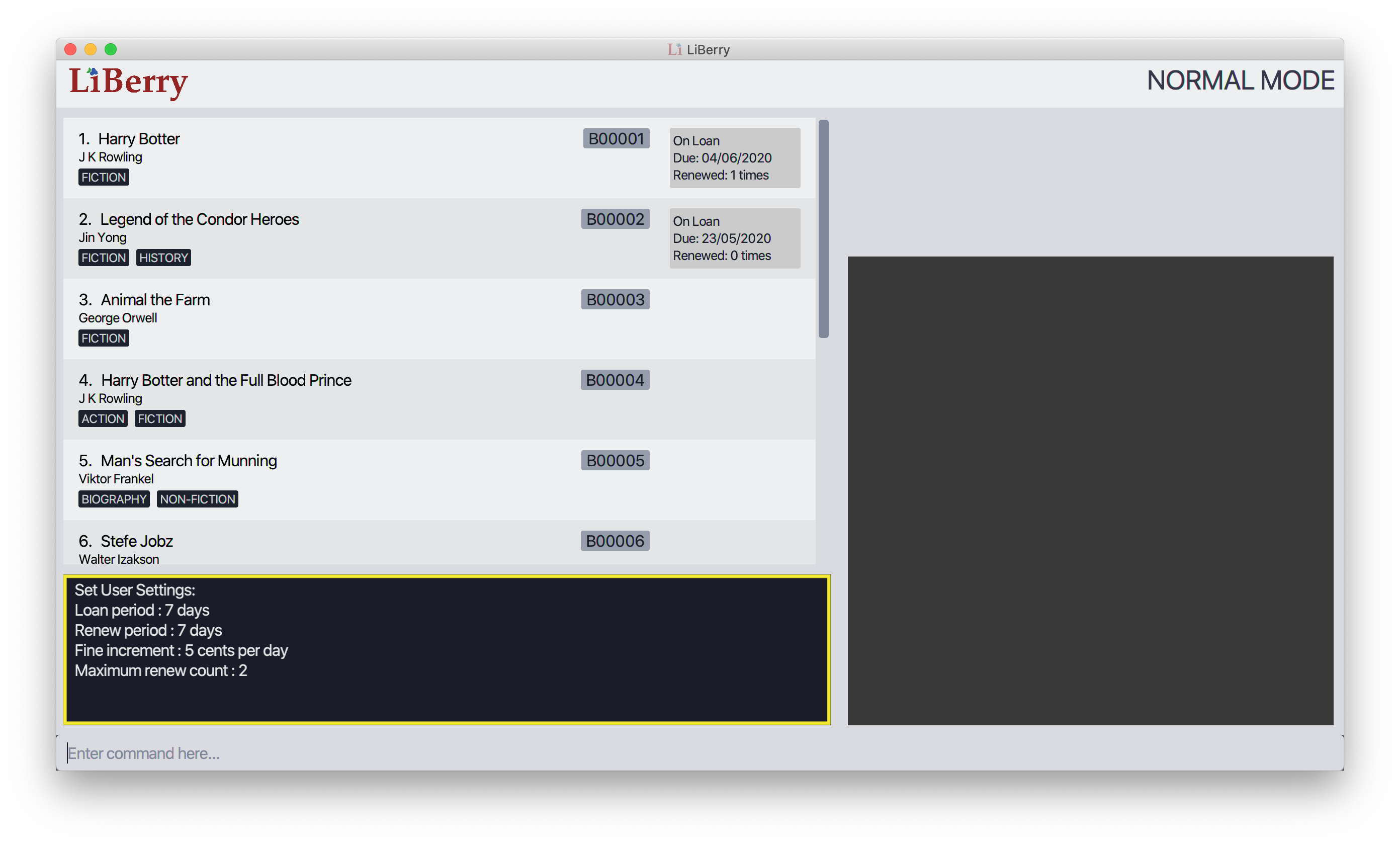
After entering the set command, the user settings would be updated. The updated user settings will then be displayed in the result display as shown in the yellow box in the figure above.
Contributions to the Developer Guide
Given below are sections I contributed to the Developer Guide. They showcase my ability to write technical documentation and the technical depth of my contributions to the project. |
Undo/Redo feature
Details of Implementation
The undo/redo mechanism is facilitated by CommandHistory.
It contains a undo/redo command history, stored internally as an
commandHistoryList and currentCommandPointer.
Additionally, it implements the following operations:
-
CommandHistory#commit()— SavesReversibleCommandin command history. -
CommandHistory#getUndoCommand()— Returns command to undoReversibleCommand. -
CommandHistory#getRedoCommand()— Returns command to redoReversibleCommand.
These operations are exposed in the Model interface as Model#commitCommand(),
Model#getUndoCommand() and Model#getRedoCommand() respectively.
The undo/redo mechanism only works for commands that implements
the ReversibleCommand interface. Currently, this mechanism only works
for commands that modifies the catalog, loan records, borrower records
or user settings.
Below, is the list of commands that can be undone/redone:
Undoable/Redoable Commands:
-
add,delete,edit,loan,register,renew,return,set,toggleuiandunregister.
After every serve, done and pay command, the command history
is cleared. This means that you will not be able to undo after entering
one of the commands above. This is done to ensure that the user
do not accidentally modify books that have been loaned out and
that payments are not refundable.
|
The ReversibleCommand interface specifies that each command contains
these three operations:
-
ReversibleCommand#getUndoCommand()— Returns command that undoes theReversibleCommand. -
ReversibleCommand#getRedoCommand()— Returns command that redoes theReversibleCommand. -
ReversibleCommand#getCommandResult()— Returns command result of theReversibleCommand.
Given below is an example usage scenario and how the undo/redo mechanism behaves at each step.
Step 1. The user launches the application for the first time.
The CommandHistory will be initialized with an empty commandHistoryList as
shown in the figure below.
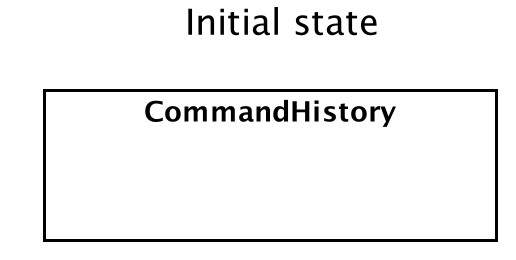
Step 2. The user executes delete 5 command to delete the 5th
book in the catalog. The delete command calls Model#commitCommand(),
causing the delete 5 command to be saved in the commandHistoryList,
and the currentCommandPointer is pointed to the newly inserted command
as shown in the figure below.
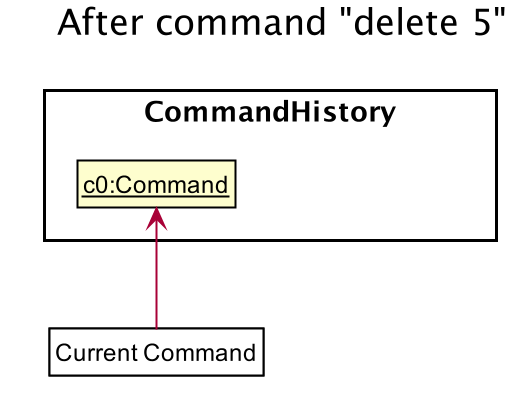
delete 5Step 3. The user executes add t/Animal Farm … to add a new book.
The add command also calls Model#commitCommand(), causing the add
command to be saved into the commandHistoryList as shown in the figure
below.
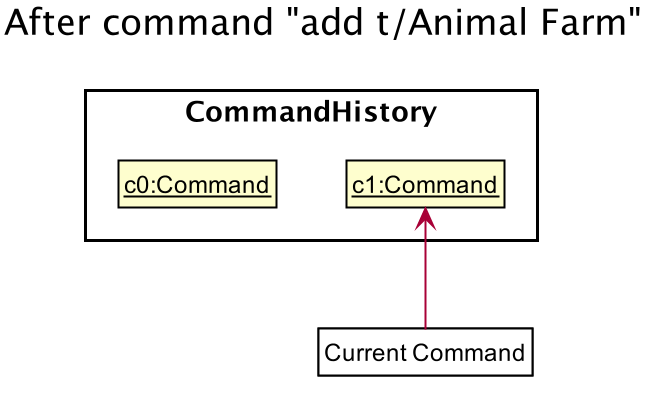
add t/Animal Farm
If a command fails its execution, it will not call Model#commitCommand(),
so the command will not be saved into the commandHistoryList.
|
Step 4. The user now decides that adding the book was a mistake,
and decides to undo that action by executing the UndoCommand.
During the execution of the UndoCommand, Model#getUndoCommand()
will be called. This would call CommandHistory#getUndoCommand(), which
will retrieve the most recent ReversibleCommand that was executed, which is
the add command. ReversibleCommand#getUndoCommand() would then be called
and the Command returned would be executed, undoing the add command.
This will then shift the currentCommandPointer once to the left, pointing it
to the previous ReversibleCommand in the commandListHistory as shown in
the figure below.
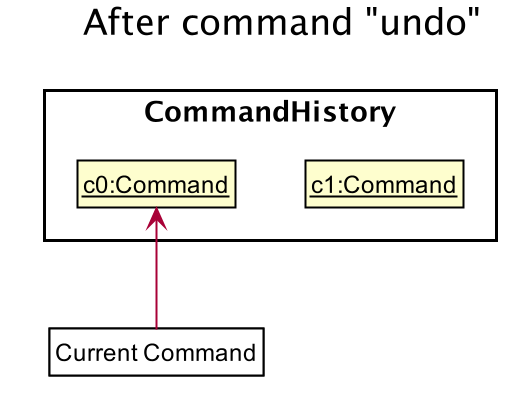
undo
If the currentCommandPointer is at index -1, pointing to no command,
then there are no previous command to undo. The undo command uses
Model#canUndoCommand() to check if this is the case. If so, it will
return an error to the user rather than attempting to perform the undo.
|
The following sequence diagram shows how the undo operation works:
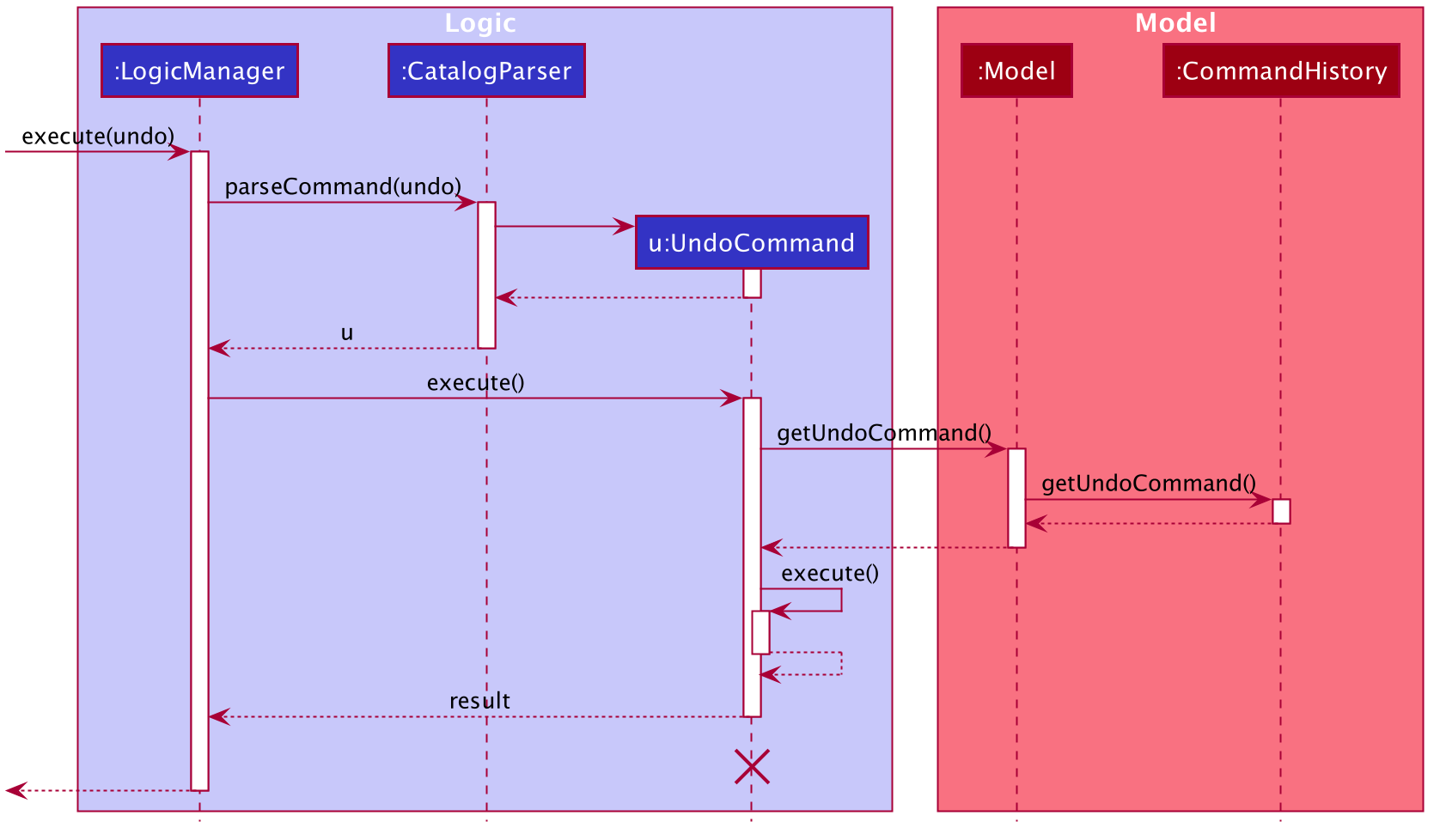
The lifeline for UndoCommand should end at the destroy marker (X)
but due to a limitation of PlantUML, the lifeline reaches the end of diagram.
|
The redo command does the opposite — it calls Model#getRedoCommand(),
which shifts the currentCommandPointer once to the right, pointing to
the previously undone Command, and executes the redo command from
ReversibleCommand#getRedoCommand().
If the currentCommandPointer is at index commandHistoryList.size() - 1,
pointing to the latest command, then there are no undone command to redo.
The redo command uses Model#canRedoCommand() to check if this is the case.
If so, it will return an error to the user rather than attempting to perform
the redo.
|
Step 5. The user then decides to execute the command help.
Commands that do not modify the model, such as help,
will usually not call Model#commitCommand(),Model#getUndoCommand() or
Model#getRedoCommand(). Thus, the commandHistoryList remains unchanged as
shown in the figure below.
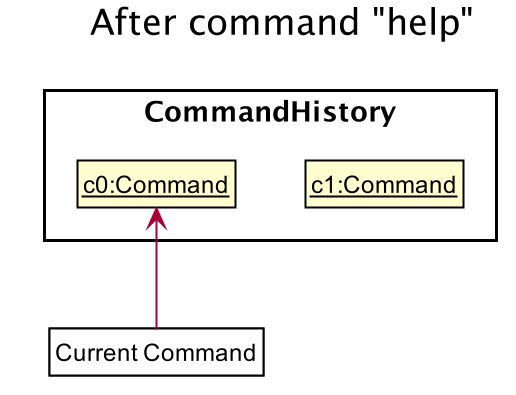
helpStep 6. The user executes set lp/7, which calls Model#commitCommand().
Since the currentCommandPointer is not pointing at the end of the commandHistoryList,
all commands after the currentCommandPointer will be purged.
We designed it this way because it no longer makes sense to redo the
add t/Animal Farm … command. This is the behavior that most modern
desktop applications follow.
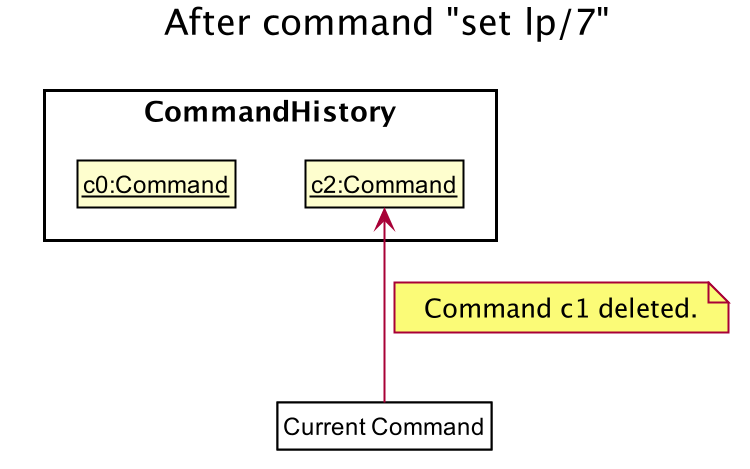
set lp/7The following activity diagram summarizes what happens when a user executes a new command:
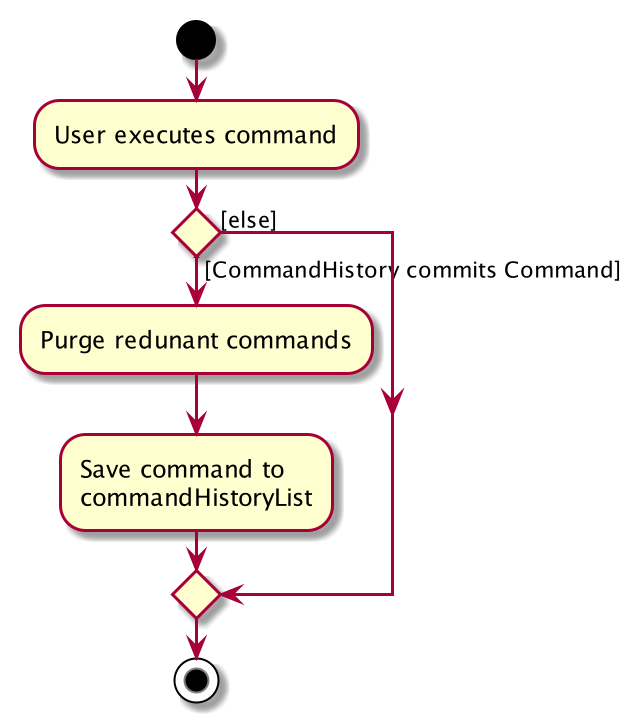
Design Considerations
Aspect: How undo & redo executes
-
Alternative 1 (current choice): Individual command knows how to undo/redo by itself.
-
Pros: Will use less memory (e.g. for
delete, just save the book being deleted). -
Cons: We must ensure that the implementation of each individual command are correct.
-
-
Alternative 2: Saves the entire catalog.
-
Pros: Easy to implement.
-
Cons: May have performance issues in terms of memory usage.
-
Considering our target audience, community libraries, which may be poor. They might be not able to afford a large amount of data storage. As a library may contain many books, borrowers and loans, storing a state of application for each command can be memory intensive. Hence, we chose to implement Alternative 1 so as to reduce the amount of memory usage.
Aspect: Data structure to support the undo/redo commands
-
Alternative 1 (current choice): Use a list to store the commands for undo and redo.
-
Pros: Only need to maintain one data structure.
-
Cons: Harder for new developers to understand the mechanism for undo and redo.
-
-
Alternative 2: Use two stacks to store a list of undoable and redoable commands.
-
Pros: Easy for future developers to understand as there are two separate stacks to keep track of the command to undo and redo.
-
Cons: Additional time required to add and pop from the stack.
-
We chose alternative 1 as it is easier to maintain a single data structure and it is faster compared to alternative 2.